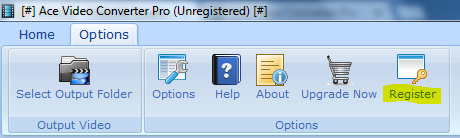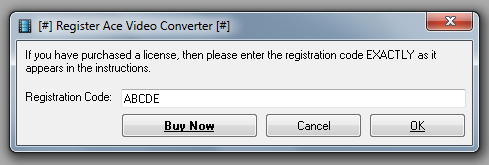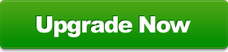Upgrading to Ace Video Converter Pro

Upgrading to the professional version of Ace Video Converter has many benefits. Such are:
If you want to compare the free and professional versions of Ace Video Converter, take a look at the comparison chart on our purchase page. You can also try out a demo of Ace Video Converter PRO.
- The ability to rip DVDs
- The ability to convert to more devices
- The ability to automatically switch off your computer when videos finish converting
- The ability to automatically organize your converted videos by their format
- The ability to change the language of the software
- Helping the developers work on future editions of Ace Video Converter
- Receiving lifetime updates free
If you want to compare the free and professional versions of Ace Video Converter, take a look at the comparison chart on our purchase page. You can also try out a demo of Ace Video Converter PRO.
How much does it cost?

For a limited time, upgrading to the professional version costs only $4.99 USD. This is extremely affordable when you consider other companies sell similar products for $54.45!
We have decided to make our product less expensive because we want to balance the needs of our end users and our programming costs, and the bottom line is five dollars for a lifetime license. In this case, good things come in small packages!
We have decided to make our product less expensive because we want to balance the needs of our end users and our programming costs, and the bottom line is five dollars for a lifetime license. In this case, good things come in small packages!
How Do I Upgrade?
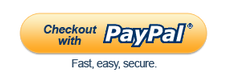
To upgrade, simply go to the upgrade page, and purchase a license through PayPal or Visa, the world's most trusted online payment processor. After you pay, a registration code is immediately sent to your email along with a download link for the professional version of Ace Video Converter.
To upgrade to the professional version:
- Download and Install the professional version. (Link is given after purchase)
- Open the professional version
- Click on the 'Options' tab on the blue ribbon and then click 'Register'.
- Enter the code you were given and click 'OK'