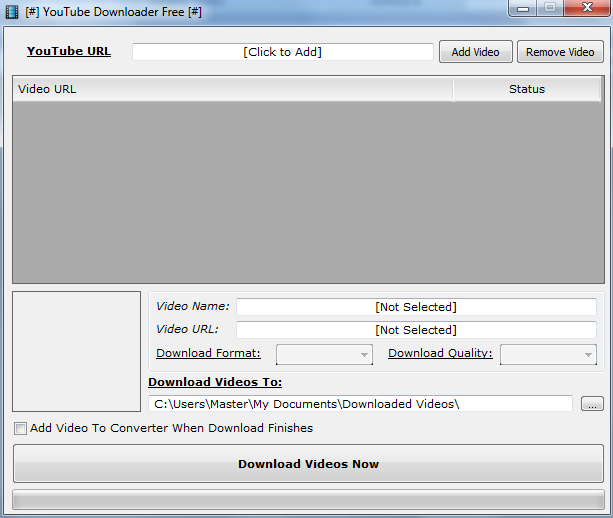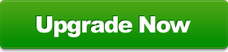Downloading Videos
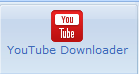
Ace Video Converter supports downloading videos from your favourite video website: YouTube! To download YouTube videos, you will need to have:
Firstly, open up Ace Video Converter. Then click on 'YouTube Downloader' on the blue ribbon. This will open up the integrated YouTube Downloader, shown below.
- The URL of the video you want to download (E.g.: )
- Ace Video Converter
Firstly, open up Ace Video Converter. Then click on 'YouTube Downloader' on the blue ribbon. This will open up the integrated YouTube Downloader, shown below.
- Simply copy and paste your YouTube video URL in to 'YouTube URL' and click 'Add Video'. If you want, you can check the option to 'Add Video to Converter When Download Finishes' if you want to convert the YouTube video after it finishes downloading.
- Select the video format and quality that you want your downloaded video to be in, and then click 'Download Videos Now'.
- The download time depends on your internet connection and the file size of the video. After the download is complete, you can access your downloaded video by going to the folder in 'Download Videos To:'.