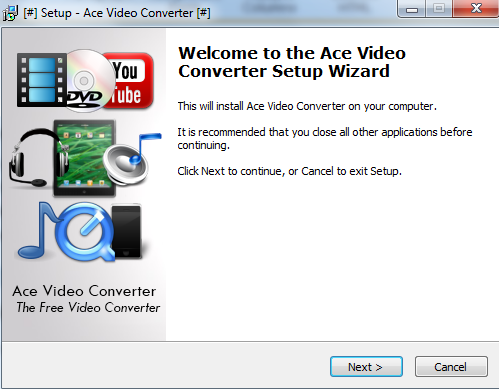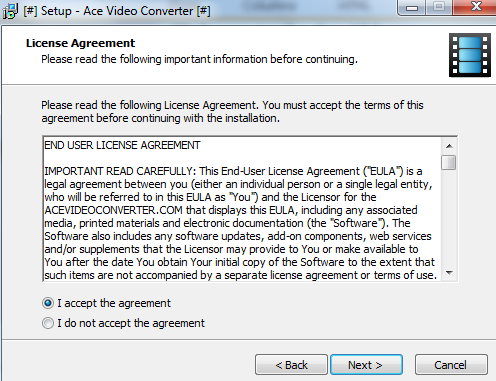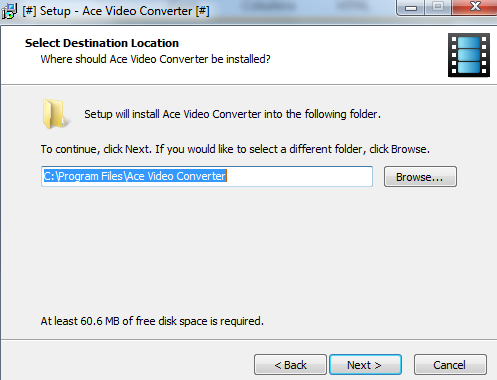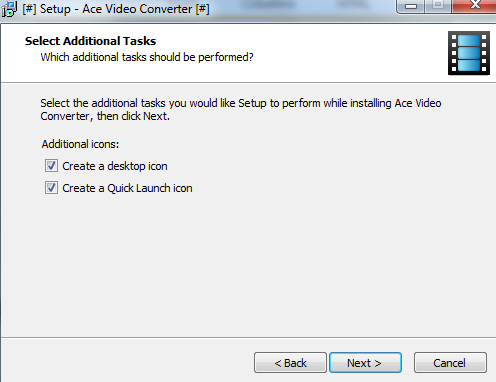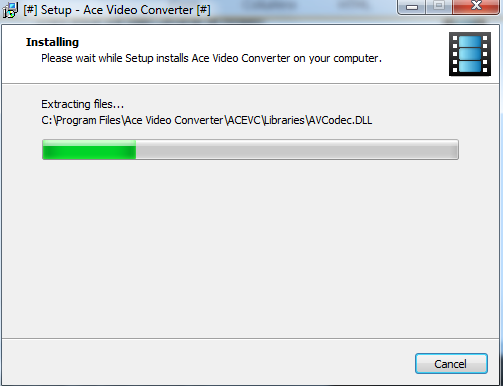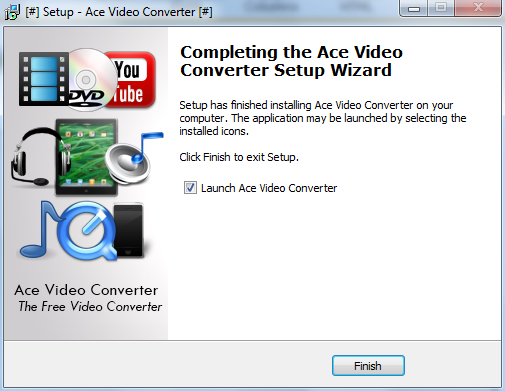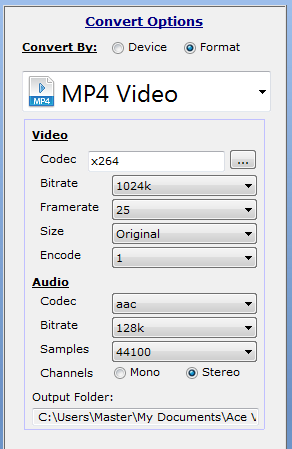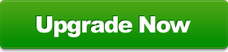Getting Started
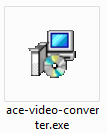
Getting started with Ace Video Converter is simple.
- Firstly, you need to download the software.
- After downloading the software, you should see a file similar to one on your right.
- Double click that file to run the installer.
- Follow the instructions in the installer and you should have successfully installed Ace Video Converter.
Opening Ace Video Converter
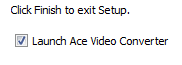
After installing the software, you can open it by either clicking 'Launch Ace Video Converter' or by navigating to your desktop and double clicking the 'Ace Video Converter' short-cut.
Adding Videos

After opening Ace Video Converter, you will need to add some videos to convert. You can do this by clicking the 'Add Files' button on the blue ribbon at the top of the program and then selecting some videos to add.
Note: You can also add audio files.
Note: You can also add audio files.
Selecting Formats to Convert to
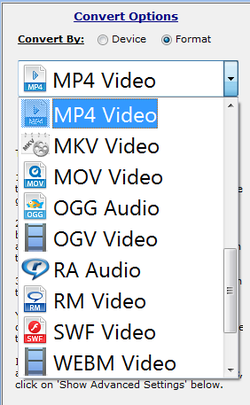
After adding some videos, you need to select an output format to convert them to. This process is easy. Simply move your mouse to the right pane of the program, and click on the drop down list of formats. You can choose from MP4, MKV, MOV, AVI, RA, RM, MP3, and more.
Configuring Output Video Options (Advanced)

Note: If you only want to convert your video to another format, skip this step.
Sometimes you need to adjust the bitrate, framerate, FPS, size of the video, and this is exactly what Ace Video Converter's Advanced Options does. Click 'Show Advanced Settings' on the bottom of the conversion panel to reveal the advanced settings panel.
Sometimes you need to adjust the bitrate, framerate, FPS, size of the video, and this is exactly what Ace Video Converter's Advanced Options does. Click 'Show Advanced Settings' on the bottom of the conversion panel to reveal the advanced settings panel.
Then you should see something like this:
Now you can adjust the advanced settings to your specifications.
Converting Your Video

Finally, you can convert your video. To do this, simply click 'Convert Now' from the blue ribbon at the top of the program. Wait for the video to finish converting and volia! You have just converted your first video with Ace Video Converter. It wasn't that hard was it?
Note: The conversion time depends on your hardware and the quality of the video you are converting.
Note: The conversion time depends on your hardware and the quality of the video you are converting.